1. Log in to your cPanel account.
2. In the Software section, click on MultiPHP Manager.![]()
3. The first thing we need to do is to get the code generated by cPanel.
4. Scroll down to the bottom of the page. Select your domain from the left side of the screen. You can view the PHP Version from the drop-down menu on the right. Please, select the appropriate PHP version from it and click on Apply.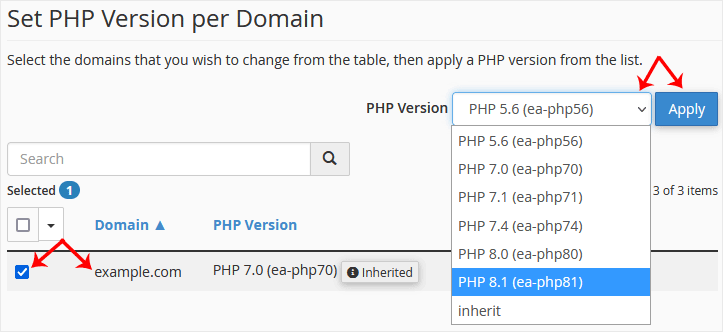
5. First, open the /public_html/.htaccess file in the cPanel File Manager, and you will find the code generated by cPanel. 
6. After you copy the code, should you wish to set the PHP to version 8 in the directory forums, create a .htaccess file in the directory /forums/ and paste the code generated in the previous step.
7. Congratulations, now your directory forums is using PHP 8. Should you wish to set any other directory to use the same version of PHP as well, you would only need to copy the code from the .htaccess file and paste it into that directory.
Now, reset your PHP version from your primary domain. Should you wish to use a different PHP version on any directory, follow steps five and six, generate the code, copy that code from /public_html/.htaccess and paste it into the directory where you want to set the selected PHP version.
